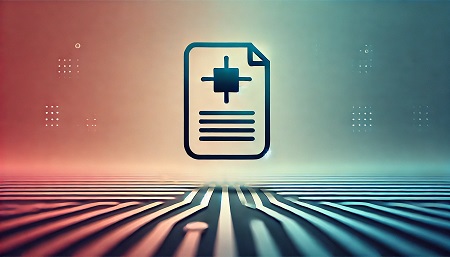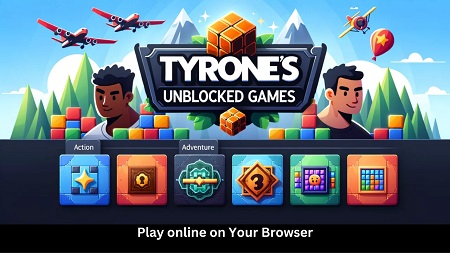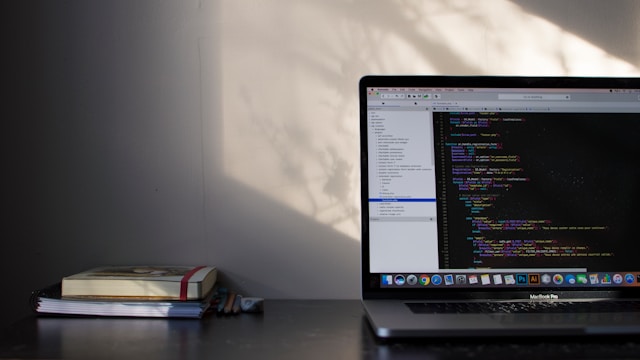
Welcome to the world of PowerShell, where coding meets efficiency! If you’re looking to level up your scripting game and automate tasks like a pro, understanding loops in PowerShell is a must. Loops are like the superheroes of programming, repeating actions until a certain condition is met. In this blog post, we’ll dive into the basics of loops in PowerShell – from syntax to real-life applications and optimization tips. Get ready to unlock the power of loops and supercharge your scripts!
Understanding Loops in PowerShell
Loops in PowerShell are essential programming constructs that allow you to repeat a block of code multiple times. They help automate repetitive tasks and streamline script execution. Understanding loops is crucial for harnessing the full power of PowerShell.
When you encounter a task that requires performing an operation several times, loops come to the rescue. By defining conditions under which the loop should continue or stop, you can control how many iterations your code goes through.
In PowerShell, there are different types of loops like For, While, and Do-While, each serving specific purposes based on your coding needs. These loops enable flexibility and efficiency in script development by providing various ways to iterate over collections or perform actions until certain criteria are met.
Mastering loop structures not only enhances your scripting skills but also improves productivity by automating repetitive actions within scripts. Whether it’s processing data from files or managing system configurations, loops play a fundamental role in streamlining tasks efficiently within PowerShell scripts.
Types of Loops in PowerShell: For,While,Do-While
When it comes to programming in PowerShell, understanding the different types of loops is essential for efficient script execution. The three main loop types in PowerShell are For, While, and Do-While.
The For loop is used when you know the number of times you want to iterate through a block of code. It allows you to set up initial conditions, check a condition before each iteration, and update variables after each iteration.
The While loop is useful when you want to repeat a block of code as long as a specified condition is true. It continuously checks the condition at the beginning of each iteration.
The Do-While loop is similar to the While loop but guarantees that the block of code will be executed at least once before checking the condition for further iterations.
Each type of loop has its unique purpose and syntax in PowerShell scripting. By mastering these loops, you can effectively automate tasks and streamline your workflow with precision and control.
Syntax and Structure of Each Loop Type
When working with loops in PowerShell, it’s essential to understand the syntax and structure of each loop type. Let’s break it down:
- For Loop: The for loop in PowerShell is used when you know the number of iterations needed. It consists of three parts – initialization, condition, and increment/decrement.
- While Loop: The while loop continues iterating as long as a specified condition is true. It checks the condition before each iteration.
- Do-While Loop: This loop executes a block of code at least once before checking the condition for subsequent iterations.
Each loop type has its unique way of controlling program flow and repetition based on specific conditions or requirements within your script.
Understanding their syntax and structure will help you leverage their power effectively in your PowerShell scripts!
How to Use Loops Effectively in PowerShell Scripts
When working with PowerShell scripts, using loops effectively can significantly enhance your scripting capabilities. To maximize the efficiency of your code, it’s important to understand how each type of loop functions and when to use them.
For repetitive tasks where you know the exact number of iterations needed, a “for” loop is ideal as it allows you to specify the number of times the loop should run. The “while” loop, on the other hand, continues iterating until a specified condition becomes false.
In scenarios where you want the loop body to execute at least once before checking the exit condition, consider using a “do-while” loop. This ensures that even if the condition is initially false, the code inside will still be executed at least once.
By choosing the right type of loop for your specific task and structuring it correctly within your script, you can efficiently automate processes and manage data in PowerShell with ease.
Real-life Examples and Applications of Loops in PowerShell
Imagine you have a folder with hundreds of files, and you need to perform the same operation on each file. Loops in PowerShell come to the rescue by allowing you to automate this repetitive task efficiently.
For instance, let’s say you want to rename all files in a directory according to a specific pattern. By using a `foreach` loop in PowerShell, you can iterate through each file and apply the renaming logic seamlessly.
In another scenario, suppose you are managing user accounts and need to disable accounts that haven’t been active for a certain period. With a `while` loop in PowerShell, you can easily check each account’s last login date and disable inactive accounts automatically.
Loops empower PowerShell users to handle diverse tasks effortlessly, from processing data files and executing batch operations to managing system resources dynamically. The possibilities are endless when it comes to leveraging loops effectively in your scripts.
Common Mistakes to Avoid When Using Loops
When working with loops in PowerShell, it’s crucial to be aware of common mistakes that can trip you up along the way. One frequent error is forgetting to initialize loop variables before using them. This oversight can lead to unexpected results and errors in your script. Another pitfall is getting stuck in an infinite loop due to incorrect loop conditions or logic.
It’s also important to avoid nesting loops too deeply, as this can make your code hard to read and maintain. Additionally, be cautious when modifying loop variables within the loop itself, as this can sometimes lead to unintended consequences.
Another mistake to watch out for is relying too heavily on loops for tasks that could be more efficiently handled by other PowerShell features like cmdlets or functions. Remember to always test your loops thoroughly before deploying them in a production environment.
By being mindful of these common pitfalls, you can write more efficient and reliable scripts using loops in PowerShell.
Tips for Optimizing Loop Performance
When it comes to optimizing loop performance in PowerShell, there are several tips and techniques that can help enhance the efficiency of your scripts.
One key tip is to minimize the number of iterations within a loop by carefully considering the conditions and logic used. This can help reduce unnecessary processing and improve overall speed.
Another important aspect to consider is avoiding nested loops whenever possible, as they can significantly impact performance due to increased complexity and resource consumption.
Furthermore, utilizing pipeline operations or cmdlets instead of explicit looping constructs can often lead to faster execution times and cleaner code.
Additionally, caching results or storing data outside of loops when appropriate can prevent redundant computations and streamline script execution.
Regularly monitoring and profiling your scripts using tools like Measure-Command can provide insights into areas for improvement in terms of loop performance optimization.
Other Useful Features of Loops in PowerShell
In addition to the basic functionality provided by loops, PowerShell offers some advanced features that can further enhance your scripting capabilities. One such feature is the ability to nest loops within each other, allowing for more complex logic and iterations. This can be particularly useful when dealing with multidimensional data or performing repetitive tasks on multiple levels.
Another valuable feature is the break statement, which allows you to exit a loop prematurely based on a certain condition. Conversely, the continue statement enables you to skip over specific iterations within a loop without exiting it entirely. These control flow statements provide flexibility and efficiency in managing your script’s execution flow.
PowerShell also supports foreach loops, which are specifically design for iterating over collections like arrays or hash tables. This simplifies the process of accessing and processing elements within these data structures without needing explicit index manipulation.
By leveraging these additional features of loops in PowerShell, you can write more concise and powerful scripts that handle a wide range of scenarios efficiently. Experimenting with different loop types and functionalities will undoubtedly improve your scripting skills and productivity as you delve deeper into automation using this versatile language.
Keep exploring new possibilities with loops in PowerShell, honing your programming skills along the way!